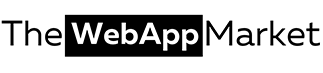How to Remove Virus from Android Phone or Tablet in 2022?
Android malware has become a persistent problem and requires a set of steps to remove virus from android. With a 75% customer base, updating everyone on the latest and most secure operating systems is a bit of a struggle, something that hackers use to their advantage.
The fact that one can download Android apps from multiple platforms does not help either as it leaves most users susceptible to attacks because while some of these platforms are secure, others are not.
Additionally, Android apps are sandboxed to a lesser extent compared to iOS apps, meaning their ability to interact with other app networks and the operating system itself is not as limited, facilitating the spreading of malware.
The results of falling victim to these malware in android entities are unpleasant, to say the very least. Your phone or tablet will start slowing down or experiencing glitches. Your data can be accessed by hackers and held for ransom.
In some cases, malware entities can deny access to your device or specific files that you need. It is, therefore, essential to learning how to check and remove the virus from your android and device.
Thankfully, there is a step by step malware removal for android to remove virus from your android with an assurance to keep your device and data protected.
What is Malware?
A software designed to explicitly disturb, harm, damage, or increase unapproved access in your devices. It is a catch-all term to exploit any programmable device, service or network including viruses, ransomware and spyware.
It is also designed to gain unauthorized access to a network or device in the form of android virus by cyber attackers. Most online threats come from these cyber attackers in a form of mail, apps, etc. which rapidly replicates in your device or over your network.
Steps To Remove Virus from Android Smartphone or Tablet
Here we explain the step by step procedure to remove virus from your android devices:
1. How do I know if my phone has a virus? (Identify the Malware)
Many people find it hard to detect the malware in android and keep on searching it in Google tab, questions like ‘How to tell if your phone has a virus? How to check for malware on android? How do I know if my phone has a virus? Do I have a virus on my phone? Does my phone have a virus? and many more.
Well, the first step to remove the virus from android phone or tablet is identifying the malware entity itself and its source. You can Google the symptoms your device has to help with this.
Tell-tale signs your device is infected with malware include an abundance of pop-up ads, apps taking longer than usual to load or crashing multiple times, and battery charge draining faster than usual.If your device is slow, overheating, or you can see applications you don’t recall downloading, these might also be signs it is infected with malware.
You need to understand the five types of malware in android and what they do to diagnose and remove virus from android or your other devices properly. The most aggressive type of malware in android are worms, which are notorious for self-replicating and making a device slow or unresponsive.
Next, you have viruses that infiltrate a device and install a malicious code capable of monitoring and manipulating online activities. Trojans come at number 3, and they can deactivate certain apps, record data, lock up a device, and install additional malware.
The remaining two are spyware, which collects and transmits information from your device to a hacker and ransomware, denying you access to your device or data until you pay a specified amount.
Think about new applications you have installed recently, attachments you have downloaded, or texts and emails you have received. This will help you narrow down the source of the infection in the process of removal of virus from android. If you can’t find a possible source, you can download an anti-malware software to help identify the problematic application or file.
2. Remove the Malware (Virus) from Android
If you are searching for how to remove malware from an android phone? It’s a simple task once you are certain that a malware entity infects your Android device, you can now proceed to the step to remove the virus from android, which can be done automatically or manually.
a) Automatically Remove Virus from Android
Removing a virus from android automatically is fast and easy. All you have to do is download anti-malware software or tools. Most of these come in the form of apps that are available on Google Play Store.
Once the download is complete, run the app. It will scan android for virus, and you can easily follow the user interface prompts to remove the virus from android. Once this is done, reboot your device, and you are good to go.
However, it is essential to note that while automated removal of virus from android is hassle-free, it poses one risk; further damage can occur as you carry out the process of removing the virus from your android.
b) Manually Remove Virus from Android
If your mind pops up with a question like how to remove virus from android phone manually? Sit back and relax as TheWebAppMarket team will guide you through steps to remove virus from Android manually.
- Restart your device in a safe mode. This will help limit the amount of damage the infection can cause. There are different ways of doing this, depending on the make and model of your smartphone or tablet. One, while your device is on, press the Power button continuously for a few seconds. It should give you a power off option. Tap this and hold on to it. You will see an option to Reboot in Safe Mode. Select this and let your phone reboot. Two, long-press the power button for say 2 seconds. You will be asked if you want to reboot your phone in Safe Mode. If these two don’t work on your device, there’s a third alternative. Press the Power button until the Android animation starts. Next, hold on to the volume down button until this animation ends. Your phone will automatically restart, and you should see a Safe Mode option at the bottom of your screen. If none of these options are available, put your device on airplane mode.
- Go to Settings and find the problematic app. The Settings function is usually represented by an icon shaped like a gear in most Android devices. Select this and scroll down to the Apps section. You will see a list of all the apps on your device. They are usually divided into system apps and downloaded apps. There is a chance that the troublemaker will be on the downloaded apps section. Find and select it.
- Delete the problematic app. If you follow the above steps, you will be given two choices; Force stop/close, and Uninstall/ Disable. Click Uninstall. This should help get rid of your problem. If the Disable button is deactivated, there is a chance that the malware entity went ahead and gave itself administrative privileges to prevent itself from being deleted while removing the virus from android. Not to worry. Go back to Settings. On this menu, find a Lock Screen and Security option—Click Security, then Phone Administrators. You will see a list of apps to the left and corresponding boxes to the right. Find your problematic app and uncheck the box to its right. Alternatively, long-press the app and select Deactivate this Device Administrator if you don’t see any boxes. Go back to Settings – Apps – Downloaded Apps. Select the infected app. You should be able to tap the Uninstall button now. Proceed to uninstall the app.
Once you’ve disabled the app that was the source of malware in android, you need to do one more thing to obliterate all traces and remove virus from android completely. Go to the Downloads folder. Delete its .apk installation file if you can spot one. Only when this is done can you restart the device in its normal mode.
3. Download Anti-Malware Software
If you want to protect your device from future attacks, the best thing to do is get a robust Anti-Malware software. Go for a comprehensive app downloaded from Google Play Store and one that will not overlook any vulnerabilities.
This app should be able to scan android for virus and clean any junk files or infected applications. The most recommended security apps include AVG AntiVirus, 360 Security, and Avast Antivirus.
Keeping your device updated with the latest operating system versions is also essential in protecting it from malware infection. If the above steps do not eliminate your malware in android problem, you have two options. You can reset your device back to factory settings or take it to a professional.
If you decide to factory reset, please ensure when you select the Back-Up option, which you will be prompted to during the Set-up procedure, you only restore data that was there before the malicious app or file was downloaded.
Final Verdict
The results of falling victim to these malware entities are unpleasant, to say the very least. Because of this, your phone or tablet will start slowing down or experiencing glitches. Therefore, it is essential to identify the malware entity itself and its source to diagnose and remove the virus from android properly.
The in-depth review covers a step by step guide depicting different ways to remove virus from your Android phone or tablets to ensure your device and data stay protected. Moreover, it acknowledges how to remove virus from android automatically, manually, or by downloading anti-malware software.